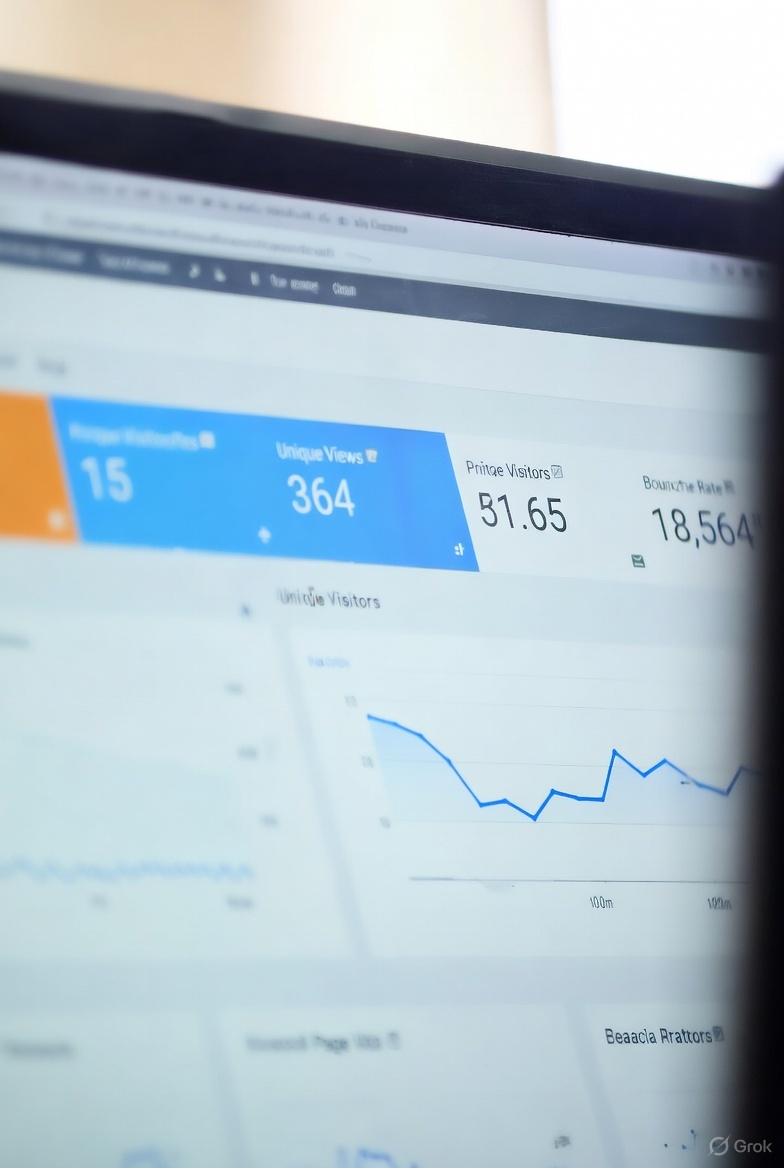Understanding Google Analytics: A Comprehensive Guide to Learning and Leveraging Data
Introduction to Google Analytics
Setting Up Google Analytics
Before diving into data, you need to set up Google Analytics correctly. Start by creating an account on the Google Analytics website (analytics.google.com). You’ll need a Google account to sign up. Once logged in, create a property for your website or app. Google will provide a tracking code (a JavaScript snippet for websites or an SDK for apps) that you must integrate into your site’s code or via a tag manager like Google Tag Manager.Key steps include:
- Defining your property: Specify whether you’re tracking a website, app, or both.
- Configuring data streams: For GA4, set up data streams for web, iOS, or Android.
- Installing the tracking code: Place the code in the <head> section of your website or use a plugin for platforms like WordPress.
- Verifying setup: Use the “Realtime” report in Google Analytics to confirm data collection.
Proper setup ensures accurate data, so double-check your implementation to avoid common pitfalls like duplicate tags or missing filters.
Navigating the Google Analytics Interface
The Google Analytics interface can feel overwhelming, but understanding its structure simplifies learning. GA4 organizes data into four main sections: Home, Reports, Explore, and Advertising. The “Reports” section is your primary hub, offering pre-built reports on user acquisition, engagement, monetization, and retention.Key reports to explore include:
- Acquisition: Shows how users find your site (e.g., organic search, social media, direct traffic).
- Engagement: Tracks user interactions like page views, events, and time spent on your site.
- Demographics: Provides insights into users’ age, gender, and location (if enabled).
- Realtime: Displays live data on active users and their actions.
Spend time clicking through these reports to understand their layout. Use the “Search” function to locate specific metrics or reports quickly. As you grow comfortable, customize dashboards to focus on metrics relevant to your goals.
Key Metrics and Events in GA4
Google Analytics 4 shifts from session-based tracking (used in Universal Analytics) to event-based tracking. Events are specific user interactions, such as clicks, form submissions, or video plays. GA4 automatically tracks some events (e.g., page views, scrolls), but you can configure custom events to measure specific actions like button clicks or downloads.Key metrics to master include:
- Users: The number of unique visitors.
- Sessions: A group of user interactions within a given timeframe.
- Bounce Rate: The percentage of single-page visits with no interaction.
- Conversions: Goal completions, like purchases or sign-ups.
To deepen your learning, experiment with setting up custom events using Google Tag Manager. For example, track how many users click a “Buy Now” button. Understanding events and metrics empowers you to measure what matters most to your business.
Analyzing and Interpreting Data
Data is only valuable if you can interpret it. Start by defining your business objectives—whether it’s increasing traffic, boosting conversions, or reducing bounce rates. Then, use Google Analytics reports to identify trends and patterns. For instance, the “Acquisition” report can reveal which marketing channels (e.g., Google Ads, social media) drive the most traffic, while the “Engagement” report shows which pages keep users engaged.To analyze effectively:
- Segment your data: Filter by user type (e.g., new vs. returning) or traffic source to uncover specific insights.
- Set goals: Define conversions (e.g., form submissions, purchases) to track success.
- Use comparisons: Compare date ranges to spot improvements or declines in performance.
Regularly review reports to identify actionable insights, such as optimizing underperforming pages or reallocating ad spend to high-performing channels.
Advanced Features and Continuous Learning
Once you’re comfortable with the basics, explore Google Analytics’ advanced features. GA4’s “Explore” section allows you to create custom reports, such as funnel analyses to track user journeys or cohort analyses to study user retention. Integration with tools like Google Ads or BigQuery enables deeper insights for advanced users.To keep learning:
- Experiment with DeepSearch mode: If using Grok 3, activate DeepSearch to iteratively analyze web data for real-time insights (available via the DeepSearch button in the UI).
- Join communities: Engage with forums like the Google Analytics Community or follow experts on platforms like X for tips and updates.
- Stay updated: Google frequently updates GA4, so check the Google Analytics Help Center or blog for new features.
Continuous practice is key. Set up a test property for a personal project to experiment without risking live data. Over time, you’ll gain confidence in leveraging Google Analytics to drive business growth.